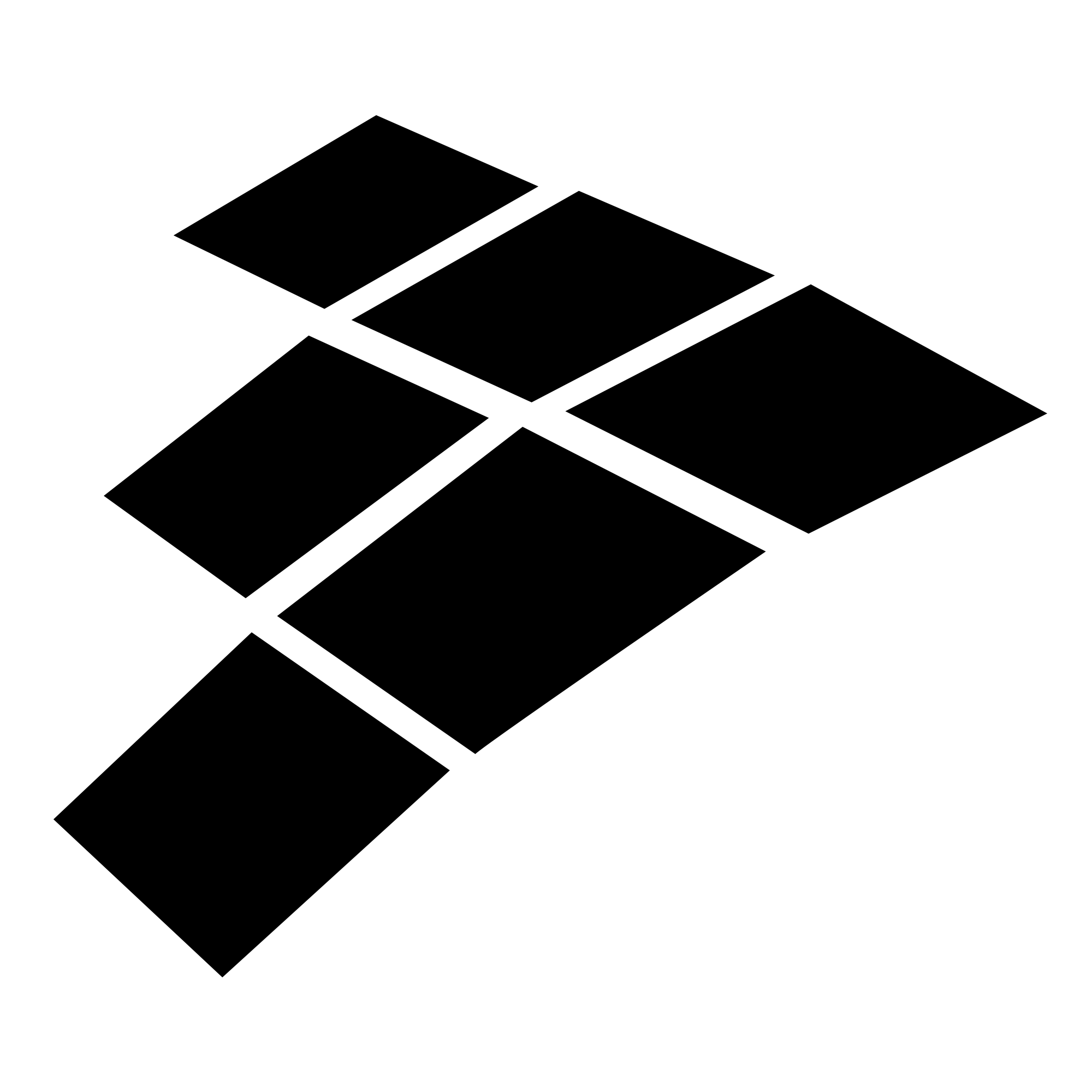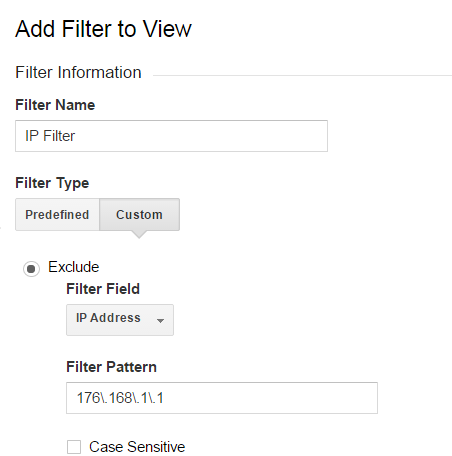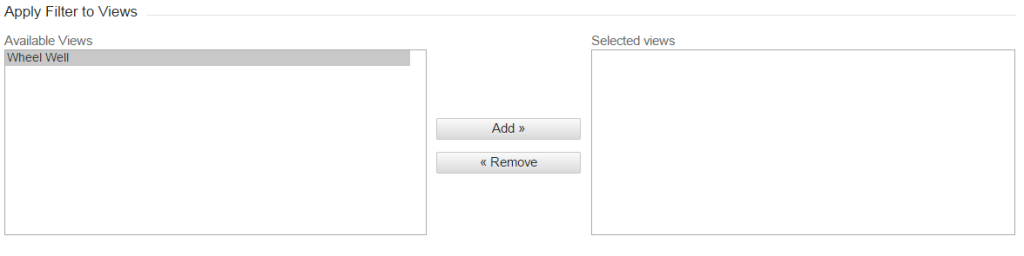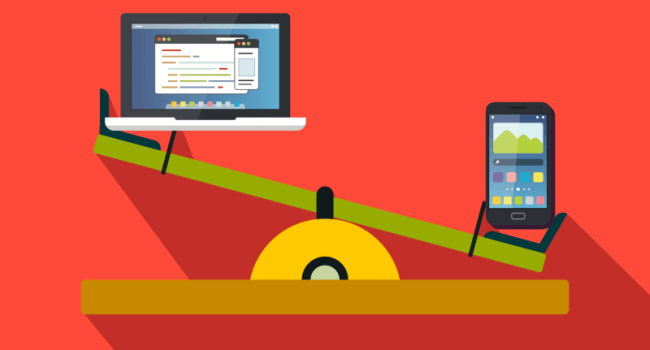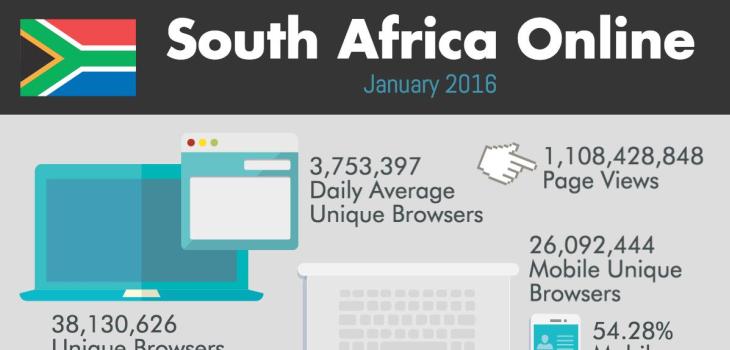Not all visits to your website in Google Analytics reporting should count as real traffic. For example, traffic from your own computer or corporate network will fall into this category. For a more realistic reporting, Google provides a filter that allows you to exclude traffic by IP addresses.
You can either exclude traffic from a single IP address (your computer) or a range of IP addresses (corporate office network).
- To do so, go to the Add Filter To View page on Google Analytics;
- Give your filter a name;
- Click Custom tab;
- Exclude radio button is selected by default. Under it, you will find Filter Field and Filter Pattern. Select IP Address option inside Filter Field and enter the IP Address or range of IP addresses into Filter Pattern.
The IP Address must be in regular expression format.
For example, if your IP Address is 176.168.1.1, it should be entered as 176\.168\.1\.1
If the range of IP addresses is like this: 176.168.1.1-25 and 10.0.0.1-14, it should be entered as ^176\.168\.1\.([1-9]|1[0-9]|2[0-5])$|^10\.0\.0\.([1-9]|1[0-4])$
Once you are done, select which view to apply filter to. The view will usually be the account you are managing.